- Home
- Learn Morse code quickly
- Data mode communication on the Yaesu FT-817
- Low cost sound card for data modes
- Data mode communication on the Yaesu FT-991
- Data mode communication on the Elecraft KX3
- WSJT-X quick start guide
- Data mode macros
- Amateur radio Q-Codes
- HF contact script
- 2m and 70cm repeater contact script
- Phonetic alphabet
- 20 metre delta loop HF antenna
- Vertical HF whip antenna for 20 or 40 metres
- 10/20 metre Yagi in the attic
- 40 metre loaded dipole
- Multi-band Inverted L antenna
- Make a rotating VHF/UHF HAM SAT antenna array
- 80 metre end-fed antenna
- 40m Hamstick Dipole vs 1/4 wave vertical antenna
- Spectrum Communication trapped dipole 20 & 40 metres
- Artificial grounding with the MFG-931
- Band plans (other site)
- How to add an SDR pan-adapter to your transceiver
- Digital repeater maps UK
- Yaesu FT-817 battery pack
- Make a digital hotspot using a Raspberry Pi
- Make a Digital SWR meter from a kit
- QRP-Labs Ultimate3S US3 beacon building tips
- Make a 100 Watt linear amplifier
- Make a new 8-bit ZX Spectrum from a kit!
- Retro bright plastics
- Bitx40 modifications
- Repair Elecraft T1 ATU after too much power
- FT-817 internal battery power fix
- Fit a dual-band radio to your car
- Make a Go box for mobile operations
- Upgrade the MFJ1234 RigPi with an SSD and Pi4
- ELAD FDM-DUO to Hardrock50 interface
- Recommended CAPA Software
- CAPA software reviews
Data mode communication with the Yaesu FT-817
Setting up the Yaesu FT-817 and Signalink for data mode communication
Data mode communication is a lot of fun due to its pleasant pace and QRP (low power) performance. There is no voice communication involved, everything is done via text making data mode QSO's (contacts) a great way to learn basic radio etiquette.
This guide will take you through the steps required to set up and configure the FT-817 and Tigertronics SignaLink sound card for data mode communication. This guide may also be useful to users of other equipment.
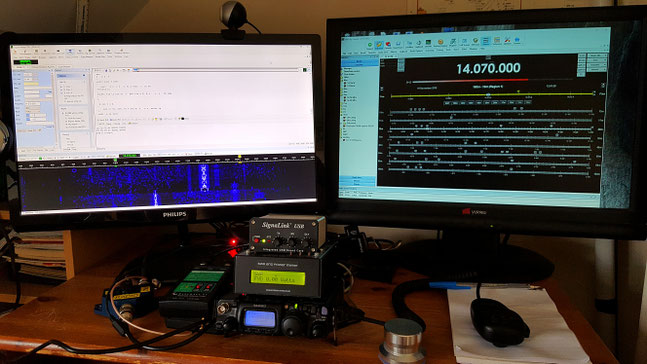
Hardware and software required for data mode communication
In this guide the following items are used:
- HRD-Ham Radio Deluxe
- Signalink USB (order with SLUSB6PM leads)
- FT-817 CAT lead
- Window PC
- Yaesu FT-817 radio
- HF antenna
Configure the Signalink before connecting
Before connecting up, do ensure that your Signalink is configured correctly, this will involve taking the unit apart. It should have come with clear instructions on how to do this, alternatively go to the Tigertronics website for help.
There are four socket head screws on the front of the unit to remove, this allows you access to the configuration socket. Configuration is no problem and should not be too difficult to do. New units are supplied with pre-cut link wires which work just fine. Alternatively there are pre-configured adapters available which will slot right in and eliminates the need for link wires.

Connecting up the FT-817 and Signalink
Connect your Signalink, PC and radio as follows:
- PTT control, received and transmitted audio is connected to the Signalink via data lead supplied with the Signalink (6 pin data socket)
- PTT is activated by the Signalink when audio data is sent to it (like VOX).
- Frequency control is via your normal PC control (CAT interface) lead
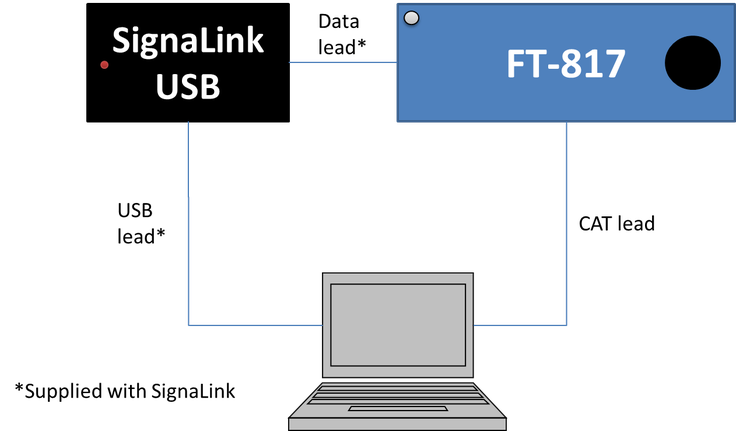
Configure your PC to work with the Signalink sound card
You'll need to install the driver and setup your Signalink sound card levels on your PC as described here: http://www.tigertronics.com/index.htm . It's relatively easy to do, so this should not cause any problems.
Setting up the FT-817 and Signalink
Switch on the FT-817 and check your settings as shown below:
Menu settings:
- Enter menu mode: Press and hold 'F'
- Menu 07-Set to correct antenna position
- Menu 52-Extend: ON
- Menu:26-Digital Mode set to: USER-U
- Menu 45- Set to: RF-GAIN
- Menu 51-VOX Gain set to: 1
- Menu 40-PKT Rate 1200 baud
- Press and hold 'F' (two beeps)
General settings:
- Press 'F' momentarily
- Power MTRalc (press center button B to change)
- Set receive mode to DIG (use MODE buttons on top of radio)
Signalink:
- Set all dials to 50%
- Switch on
Fire up HRD and load DM780
- Fire up HRD and open the DM780 module
- Click on 'Options', then select PTT
- Ensure PTT is set to 'None' - via soundcard PTT or radio VOX
- Then select 'SoundCard'
- Make sure the HRD is configured to use the SignaLink sound card (not the PC sound card):
Getting ready for a QSO
- Select your desired frequency (at the bottom of the screen), 40 m is a good starting point
- Ensure the radio is set the DIG mode (use MODE buttons on the top of the radio)
- Your screen should look something like this:
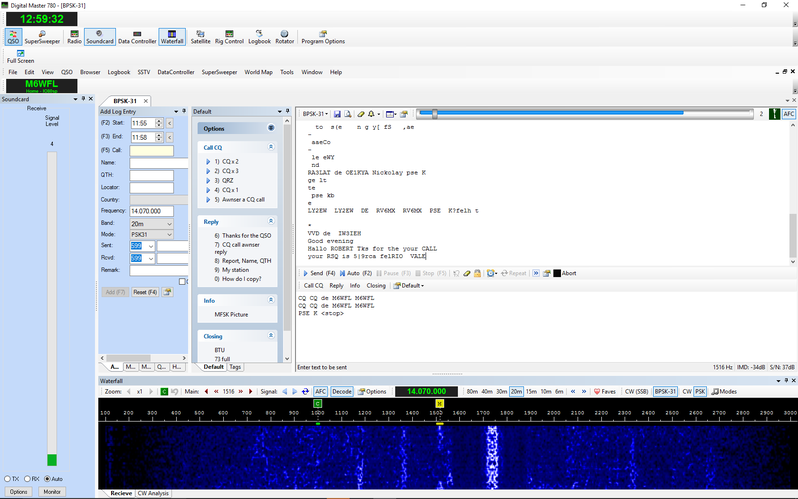
Trim the transmit and receive levels on the SignaLink
- Adjust the RX knob on the Signalink so the waterfall displays good clear data streams. The FT-817 volume knob should have no effect.
- When transmitting, adjust the TX knob on the Signalink so that the FT817 bar shows just a few transmission bars (ALxxx). See image on the right.
- That's it. You should now be ready to make that first CQ call.

Return to the QSO Shack Homepage.
Please like or share this page:
This site is sponsored by: AdaptiveBMS CAPA software for business improvement
Contact us: radio@adaptivebms.com
Copyright © 2011-2020 Adaptive Business Management Systems Ltd. All rights reserved.

